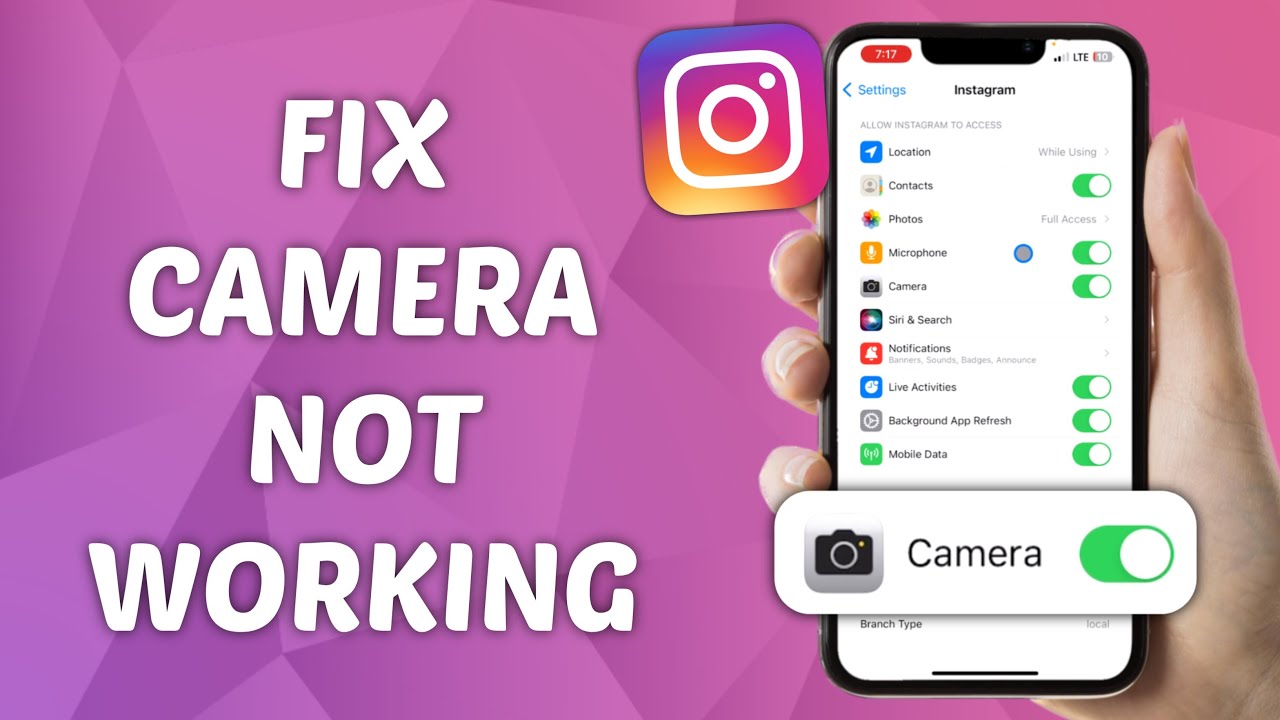Instagram has become an integral part of our daily lives, allowing us to share our experiences through captivating photos and videos. However, the frustration of encountering issues with the Instagram camera can quickly dampen the excitement of capturing and sharing moments. If you find yourself facing the dreaded “Instagram Camera Not Working” problem, don’t worry; there are several steps you can take to troubleshoot and resolve the issue.

Tips for Fix the Instagram Camera Not Working Issue
Check App Permissions:
The first step in resolving camera issues on Instagram is to ensure that the app has the necessary permissions to access your device’s camera. Navigate to your device settings and find the Instagram app. Make sure that the camera permission is enabled. Without the proper permissions, Instagram won’t be able to utilize your device’s camera.
Restart the Instagram App:
Sometimes, technical glitches can be resolved with a simple restart. Close the Instagram app completely and relaunch it. This can help refresh the app and clear any temporary issues that might be causing the camera malfunction.
Restart Your Device:
If restarting the app doesn’t solve the problem, try restarting your device. This can address underlying system issues that may be affecting the Instagram camera functionality. After the device restarts, open Instagram and check if the camera is now working as expected.
Update Instagram:
Outdated versions of the Instagram app may contain bugs or compatibility issues that could lead to camera malfunctions. Check your device’s app store for any available updates to the Instagram app. Download and install the latest version to ensure you have the most stable and bug-free experience.
Check for System Updates:
In addition to updating Instagram, make sure your device’s operating system is up to date. System updates often include bug fixes and improvements that can address compatibility issues between apps and the device’s hardware.
Clear Cache and Data:
Over time, the cache and accumulated data within the Instagram app may lead to performance issues. Go to your device’s settings, find the Instagram app, and clear its cache and data. Keep in mind that this will log you out of the app, so make sure you have your login credentials handy.
Reinstall Instagram:
If all else fails, consider uninstalling and reinstalling the Instagram app. This can eliminate any corrupted files or settings that might be causing the camera malfunction. After reinstalling, log in to your account and check if the camera is functioning properly.
Check for Third-Party Interference:
Certain third-party apps may interfere with Instagram’s camera functionality. If you have recently installed any new apps, try uninstalling them and see if the camera issue persists. Additionally, apps that control camera settings or access may cause conflicts, so be sure to review and adjust their permissions accordingly.
Test the Camera in Other Apps:
To determine whether the problem lies with Instagram or your device’s camera itself, test the camera in other applications. Open your device’s default camera app or try using another social media platform that utilizes the camera. If the camera works elsewhere, the issue is likely specific to Instagram.
Contact Instagram Support:
If you’ve exhausted all the troubleshooting steps and the Instagram camera still isn’t working, it’s time to reach out to Instagram support. Visit the official Instagram Help Center on their website or use the in-app support options to report the issue. Provide as much detail as possible, including your device type, operating system version, and a description of the problem.
Conclusion:
Facing issues with the Instagram camera can be frustrating, but by following these troubleshooting steps, you increase your chances of resolving the problem. From checking permissions to reinstalling the app, these methods cover a range of potential issues. Remember, if all else fails, reaching out to Instagram support is a valuable step in getting personalized assistance. Keep capturing and sharing your moments hassle-free on Instagram with a fully functional camera.