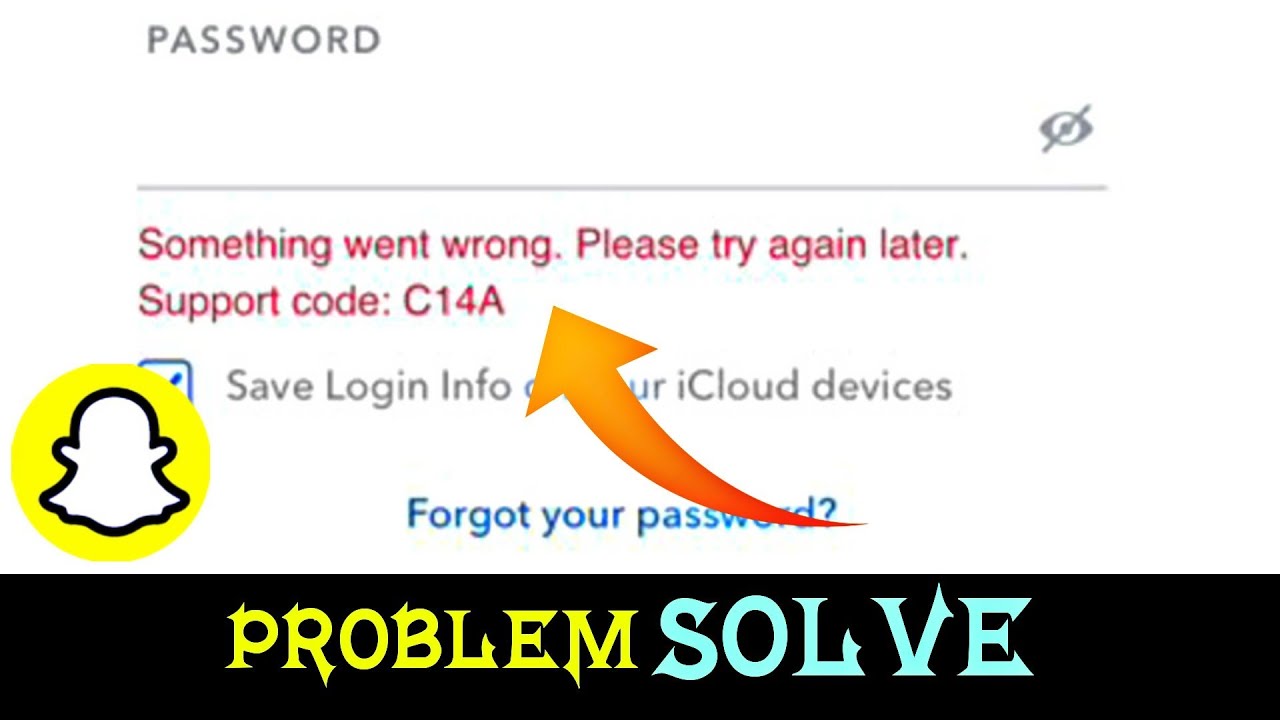Snapchat has become an integral part of our daily lives, allowing us to share moments, connect with friends, and express ourselves creatively. However, like any other app, Snapchat isn’t immune to technical glitches, and one of the most common issues users encounter is the dreaded C14a error. This error can be frustrating, preventing users from accessing the app’s features seamlessly. In this comprehensive guide, we will explore the origins of the Snapchat C14a error and provide effective solutions to help you get back to snapping in no time.
Understanding the Snapchat C14a Error:
The Snapchat C14a error is a common occurrence that typically arises when the app encounters difficulties processing or loading media content, such as images or videos. This error may manifest as a frozen screen, failed media uploads, or even a complete app crash. The root causes of the C14a error can vary, ranging from connectivity issues to device-specific problems or app-related bugs.
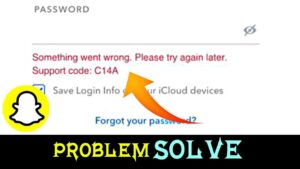
Troubleshooting Steps:
Check your Internet Connection:
The first and foremost step in resolving the C14a error is to ensure a stable and robust internet connection. Snapchat heavily relies on a consistent connection to upload and download media content. Switch between Wi-Fi and mobile data to see if the error persists. If possible, restart your router or toggle your mobile data to refresh the connection.
Update Snapchat to the Latest Version:
Developers frequently release updates to address bugs, improve performance, and enhance security. An outdated version of Snapchat might be prone to errors, including C14a. Head to your device’s app store, search for Snapchat, and update it to the latest version. This simple step can often resolve compatibility issues and improve overall app stability.
Clear Cache and Data:
Accumulated cache and data can sometimes lead to glitches in app functionality. Navigate to your device’s settings, find the Snapchat app, and clear its cache and data. This step varies slightly between Android and iOS devices, so ensure you follow the appropriate process for your operating system. After clearing the cache, restart the app and check if the C14a error persists.
Check for Device-Specific Issues:
Device-specific problems can contribute to Snapchat errors. Ensure your device’s operating system is up-to-date. If you’re using an older device, it might struggle with the demands of newer app updates. Consider freeing up storage space by deleting unnecessary files and apps. Additionally, restart your device to refresh its system processes, which may resolve underlying issues contributing to the C14a error.
Reinstall Snapchat:
If all else fails, consider uninstalling and reinstalling the Snapchat app. This process ensures a clean installation and eliminates any corrupted files that might be causing the C14a error. Before uninstalling, ensure you have your login credentials handy, as you’ll need to sign in again after reinstalling the app.
Check Snapchat Support and Community Forums:
Snapchat maintains a support page that often addresses common issues and provides solutions. Visit the Snapchat Support website to check for any official announcements or troubleshooting guides related to the C14a error. Additionally, community forums like Reddit might offer insights and experiences from other users facing similar problems. Engaging with the community can sometimes provide valuable tips and workarounds.
Contact Snapchat Support:
If all else fails, and the C14a error persists, it may be time to reach out to Snapchat’s support team. Visit the official Snapchat Support page or contact them through the app for personalized assistance. Provide as much detail as possible about the issue, including your device type, operating system, and a description of the problem. Snapchat’s support team may be able to offer specific guidance or solutions tailored to your situation.
Conclusion:
The Snapchat C14a error can be a frustrating roadblock for users, but armed with the right troubleshooting steps, you can swiftly overcome this obstacle and resume snapping with ease. From checking your internet connection to updating the app and exploring device-specific issues, these solutions cover a broad spectrum of potential causes. Remember, patience is key, and if all else fails, reaching out to Snapchat’s support team can provide the personalized assistance needed to resolve the C14a error and enjoy Snapchat hassle-free.