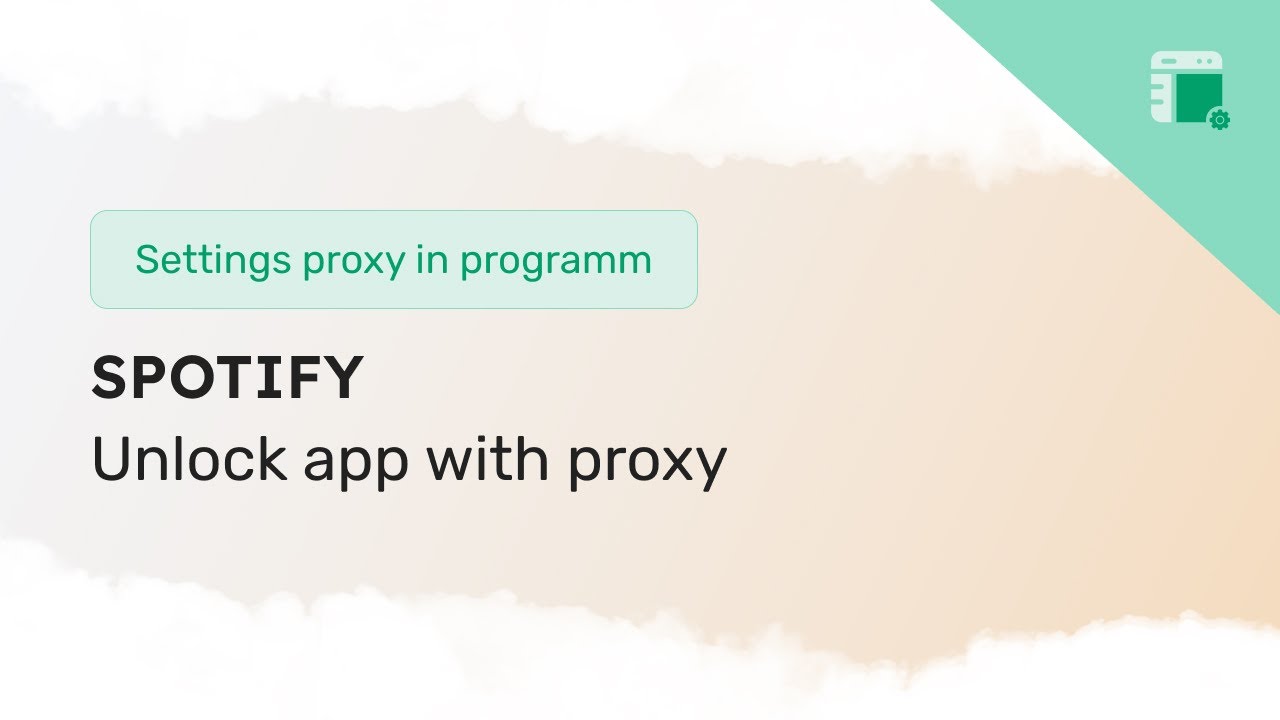Spotify is one of the most popular music streaming platforms globally, providing users with access to an extensive library of songs, playlists, and podcasts. However, there are instances where users may need to configure proxy settings to access Spotify in certain situations, such as bypassing regional restrictions or enhancing privacy. In this guide, we will walk you through the process of configuring Spotify proxy settings to ensure a seamless and personalized streaming experience.
Understanding Proxy Settings
A proxy server acts as an intermediary between your device and the internet. It can be used for various purposes, such as improving security, accessing geo-restricted content, or maintaining anonymity. Configuring proxy settings involves specifying the proxy server details in your application or device settings, allowing it to route traffic through the designated server.
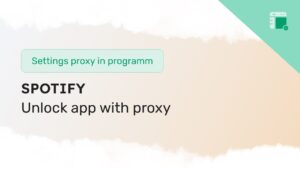
Why Use Proxy Settings with Spotify?
There are several reasons why users might want to configure proxy settings for Spotify:
- Regional Restrictions: Some songs or content on Spotify may be restricted to specific regions due to licensing agreements. By using a proxy server located in an authorized region, users can bypass these restrictions and access a broader range of content.
- Privacy and Security: Utilizing a proxy server adds an extra layer of privacy and security by masking your IP address. This can be particularly useful if you are using public Wi-Fi networks or want to protect your identity while streaming.
- Network Optimization: In certain situations, using a proxy server can improve network performance by reducing latency and optimizing data traffic. This can result in a smoother streaming experience on Spotify.
Step-by-Step Guide to Configure Spotify Proxy Settings
Configuring proxy settings for Spotify involves a few straightforward steps. Here’s a comprehensive guide to help you through the process:
Step 1: Choose a Proxy Server
Before configuring proxy settings for Spotify, you need to choose a reliable proxy server. There are both free and paid options available, each with its own set of features and limitations. Ensure that the chosen proxy server is compatible with Spotify and provides servers in the region you want to access content from.
Step 2: Acquire Proxy Server Details
Once you’ve selected a proxy server, you’ll need to obtain the necessary details to configure Spotify. This typically includes the server address, port number, and any authentication credentials if required. These details are provided by the proxy service you choose.
Step 3: Configure Proxy Settings on Your Device
For Windows:
- Open the Control Panel and navigate to “Internet Options.”
- Go to the “Connections” tab and click on the “LAN settings” button.
- Check the box for “Use a proxy server for your LAN” and enter the proxy server address and port number.
- If authentication is required, enter the credentials in the provided fields.
- Click “OK” to save the changes.
For Mac:
- Open the Apple menu and go to “System Preferences.”
- Select “Network” and choose the network connection you are using.
- Click on the “Advanced” button and go to the “Proxies” tab.
- Check the box for “Web Proxy (HTTP)” and enter the proxy server details.
- If necessary, enter authentication credentials.
- Click “OK” to apply the changes.
Step 4: Configure Proxy Settings in the Spotify App
- Open the Spotify app on your device.
- Click on the arrow next to your profile name in the top-right corner and select “Settings.”
- Scroll down to the “Proxy” section.
- Toggle the switch to enable the proxy settings.
- Enter the proxy server address and port number.
- If authentication is required, enter the credentials.
- Click “Save” to apply the proxy settings.
Step 5: Test the Connection
After configuring the proxy settings, it’s essential to test the connection to ensure everything is set up correctly. Open the Spotify app and try playing a song. If the proxy settings are configured properly, you should be able to access content based on the chosen server’s location.
Troubleshooting Tips
If you encounter issues while configuring proxy settings for Spotify, consider the following troubleshooting tips:
- Double-Check Proxy Details: Ensure that you have entered the correct proxy server address, port number, and authentication credentials (if required).
- Verify Internet Connection: Make sure your internet connection is stable and working correctly.
- Check Spotify Status: Sometimes, issues may arise on Spotify’s end. Check the official Spotify status page or social media channels for any reported outages or problems.
- Try a Different Proxy Server: If one proxy server is not working, consider trying another from your chosen proxy service.
- Disable VPNs: If you are using a VPN alongside a proxy, there might be conflicts. Try disabling the VPN and configuring only the proxy settings for Spotify.
Conclusion
Configuring Spotify proxy settings can unlock a world of content and enhance your streaming experience. Whether you’re looking to bypass regional restrictions, improve privacy, or optimize network performance, following the steps outlined in this guide will help you seamlessly integrate proxy settings into your Spotify application. Remember to choose a reliable proxy service, acquire the necessary details, and test the connection to ensure a smooth and uninterrupted music streaming experience.